Dash & The Path App
Lesson Three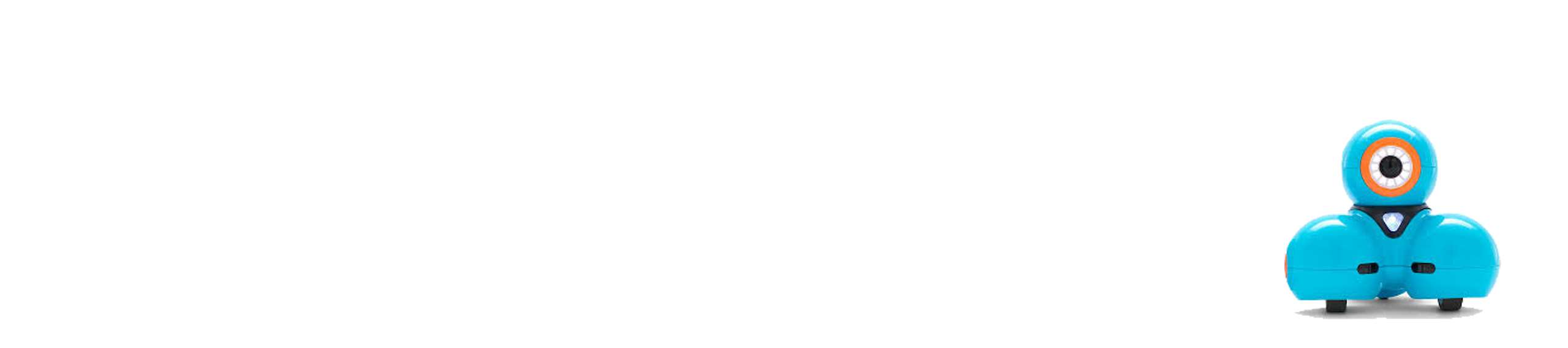
Introduction
This lesson will show children how to use a new application called “Path”. Path will introduce children to sequence, events, and sensors through its simple program. They will draw, drag, and drop with this interface. The children will plan, program, and execute Dash’s adventures while they learn the basic concepts of computational thinking.
While children are learning how to use this application they will be taught:
- Algorithm design
- Command sequences
- Control flow
- Sensors and Events
- Problem-solving
Watch the video below to begin!
Objectives
Today we will: Control Dash using the “Path” application.
So we can: Complete basic drag and drop programming challenges, small puzzles using coding, and will control Dash by drawing” a route for Dash to follow.
Content Vocabulary
Robot: “A machine capable of carrying out a complex series of actions automatically, especially one programmable by a computer.” (Google)
Coding: A system of signals used to represent letters or numbers in transmitting messages. The instructions in a computer program. A way to communicate with the robot. (Google)
Programming: The action or process of writing computer programs.
Drag and Drop: Move (an icon or other image) to another part of the screen using a mouse or similar device, typically in order to perform some operation on a file or document.
Materials
- Dash Robot
- Device to run Dash
- Lots of imagination!
Watch the Video Above & Do These Activities

Step 1
Revisit how to communicate with robots, by programming and coding.

Step 2
Review what drag and drop means. (review content vocabulary)

Step 3
- Revisit how to communicate with robots, by programming and coding.
- Review what drag and drop means. (review content vocabulary)
- Review how the drag and drop program works.

Step 4
Open Path application and connect Dash to the device.
Open the first puzzle:
- Learn how to drag their finger to create a path that Dash will drive on.
- The icons on the top of the screen must be dragged and dropped on the dotted line.
- Once all of the icons are dragged and dropped, tap Dash’s head on the screen of the device and the program will start.
- Watch Dash drive the route that was chosen and make the sounds and gestures the camper’s programmed him to make with the blocks code.
- The puzzles get more challenging as you complete each adventure.

Extension Activities
- Create a path for Dash. Take Dash on different adventures.
- Write about their favorite adventure explaining where Dash went and how they programmed Dash to take that specific adventure.
- Share their story and compare and contrast their programming.

Reflection
Ask your child what they did in robotics today!
Possible responses:
“I drove Dash and took it on an adventure.”
“I dragged and dropped and programmed where Dash would travel.”
Higher-Order Thinking (H.O.T)
Ask your child what was different/same about what they did yesterday compared to what they did today with Dash.
