Get Started With Code & Go!
Lesson One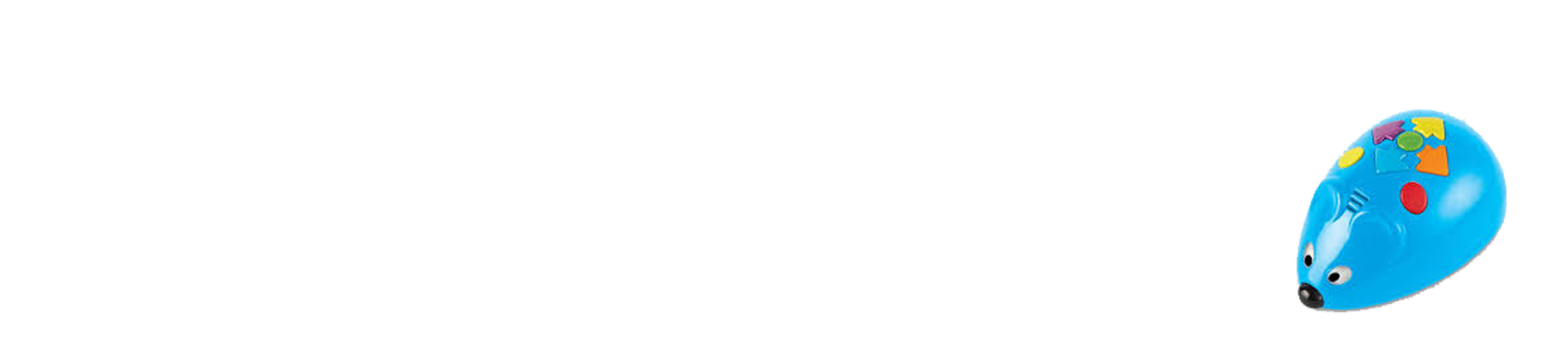
Introduction
The race is on to build hands-on coding skills! Build your maze, and then use the coding cards to create a step-by-step path for Colby, the Programmable Robot Mouse. Program the sequence of steps, and then watch Colby race to find the cheese! Watch the video below to get started!
Objectives
This activity will cover the following topics:
- What is a robot?
- What is a command?
- What are the different parts of the Mouse Robot?
- How do you program the mouse robot to move?
Vocabulary and Discussion
Robot: A robot is a machine that is built to perform a certain job. They are programmed by people to be able to perform a task. Ask your child if they can give an example of a robot. Look around your house together to find different robots in action!
Materials
- Pictures of different robots or find robots around your home
- Mouse robot

Time to Play & Learn!

Activity 1
Show your child the mouse robot and explain the different parts found on the top of its body. It’s suggested to have a color chart showing in pictorial form each command and what it does. Your child can refer to it when needed.
- Blue Arrow: Forward
- Yellow Arrow: Backward
- Orange Arrow: Left Turn
- Purple Arrow: Right Turn
- Green Button: Make the mouse go after programming the arrows in sequence
- Yellow Button: Cancel program
- Red Button: One of three random actions
- On and Off Switch: Found on the bottom of the mouse. Off is to the left, normal speed is in the middle and hyper (faster) speed is to the right.

Activity 2
- Have your child press the blue arrow 2 times and then the green button to make the mouse robot move 2 equal spaces.
- Press the yellow button to delete the program.
- Repeat this procedure pressing the yellow arrow 2 times to make the mouse move backward 2 spaces.
- Press the yellow button to delete the program.
- When pressing either the orange or purple arrows for left or right turns you need to follow that command with either a forward or backward command or else the mouse will turn and just stop.
